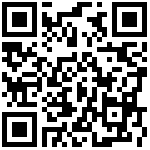Repeater Indicator Light and Button Display
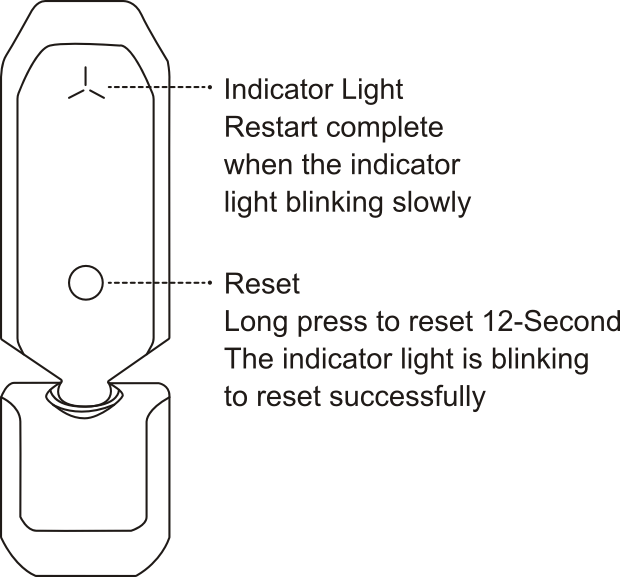
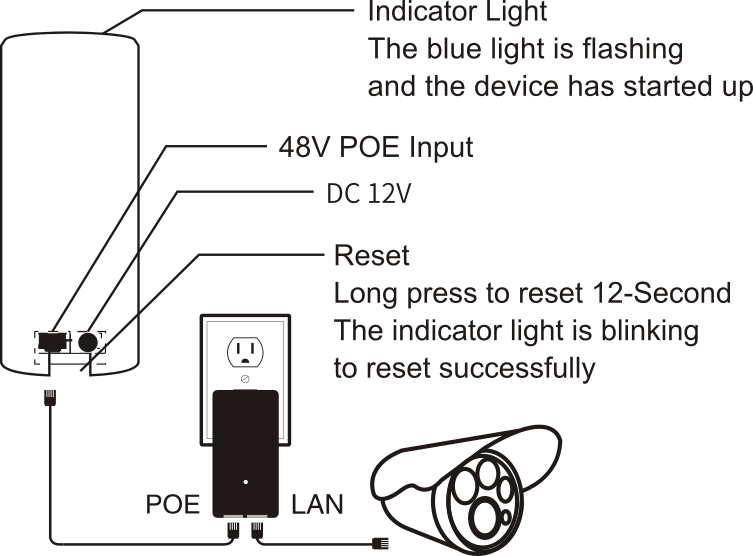
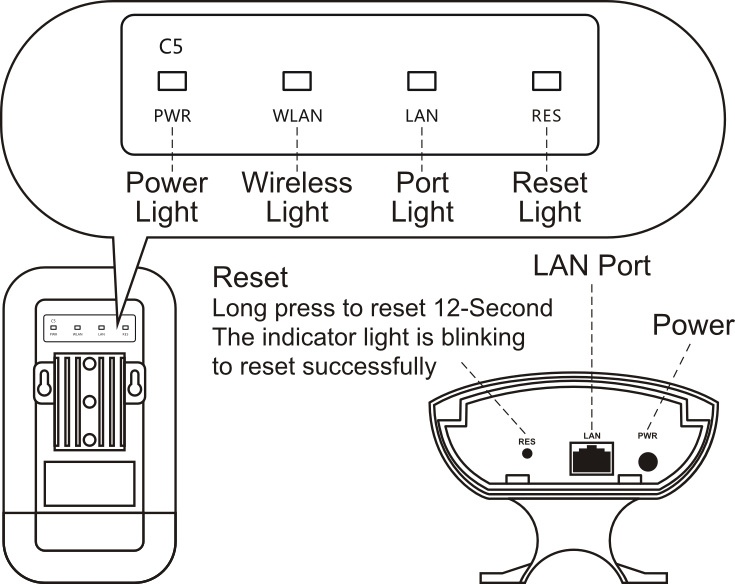
Ⅰ.Computer Configuration Repeater Steps
1.After the device starts up, find the name of TDair WiFi and click to Connect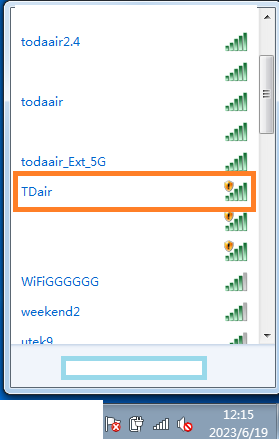
2.The browser automatically pops up the login page. If the browser does not automatically pop up, open the browser manually to enter 192.168.34.1, and the default password is admin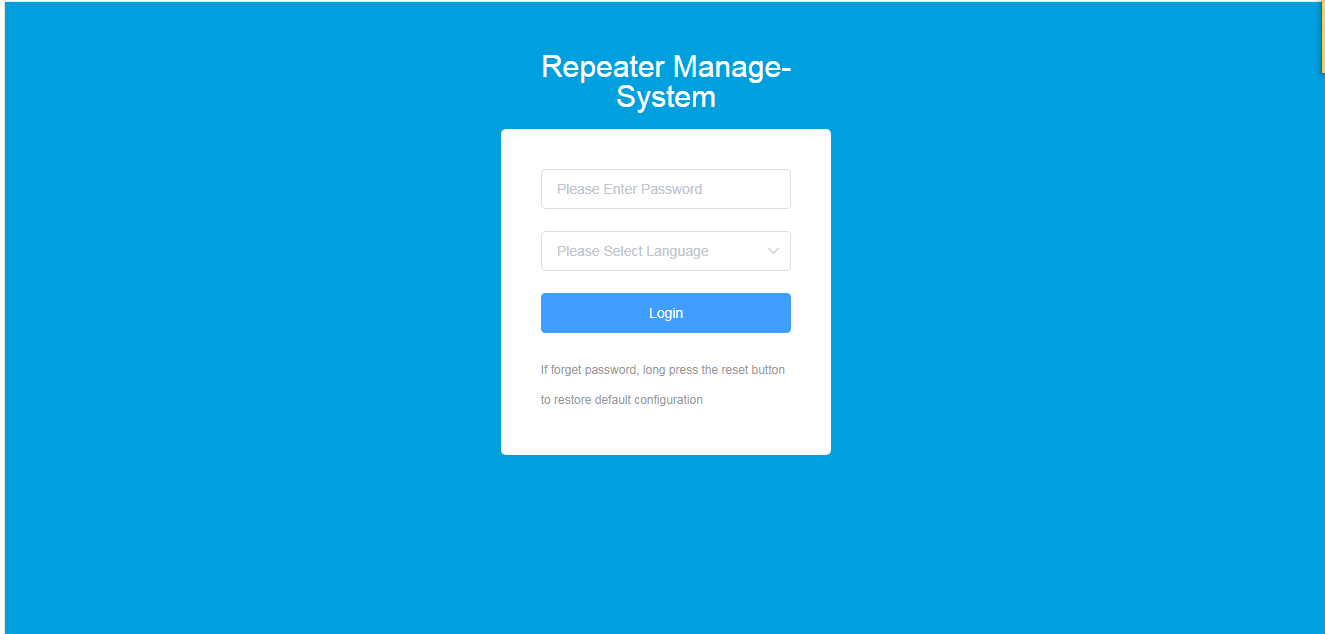
3.Enter the configuration wizard, select the WiFi that needs to be scanned, support 2.4G and 5.8G frequency band scanning, and click to scan the WiFi signal source that needs to be relayed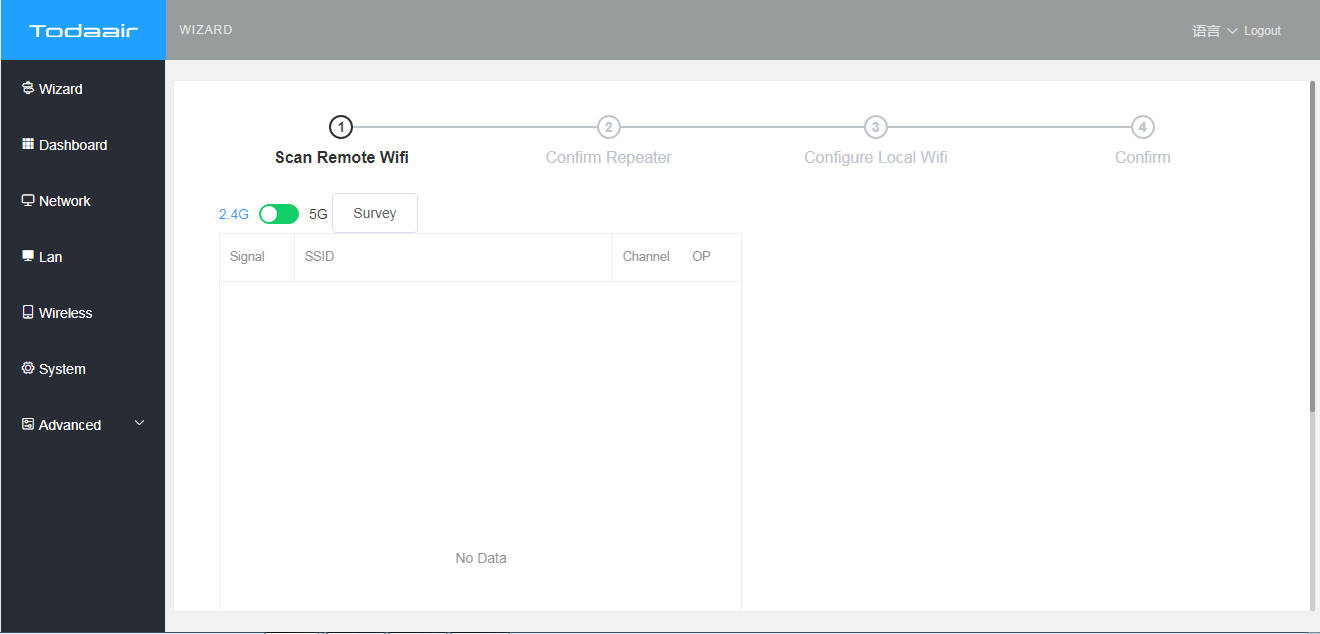
4.After scanning out the name of WiFi, click to select the WiFi signal source that needs to be relayed and click to select it to enter the next step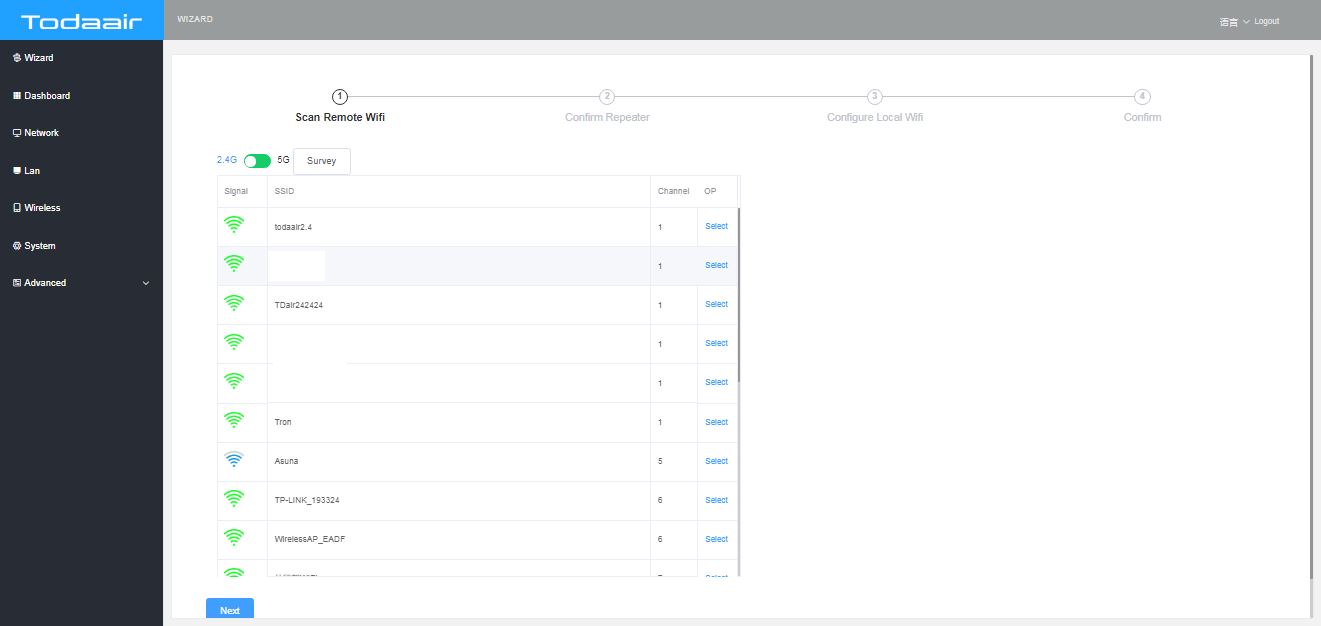
5.After confirming that the selected signal source is correct, select the wireless password to fill in the WiFi password of the signal source, and then click Next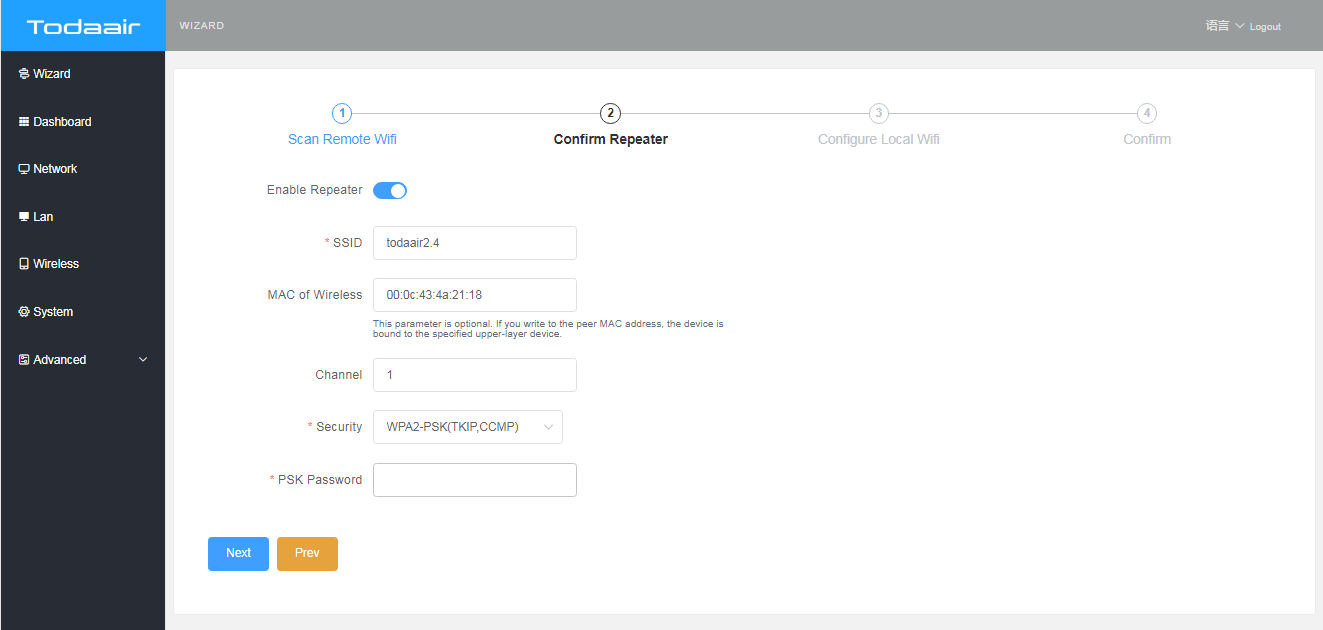
6.Modify the 2.4G and 5.8G network WiFi names and passwords after the relay, and click Save Configuration to configure successfully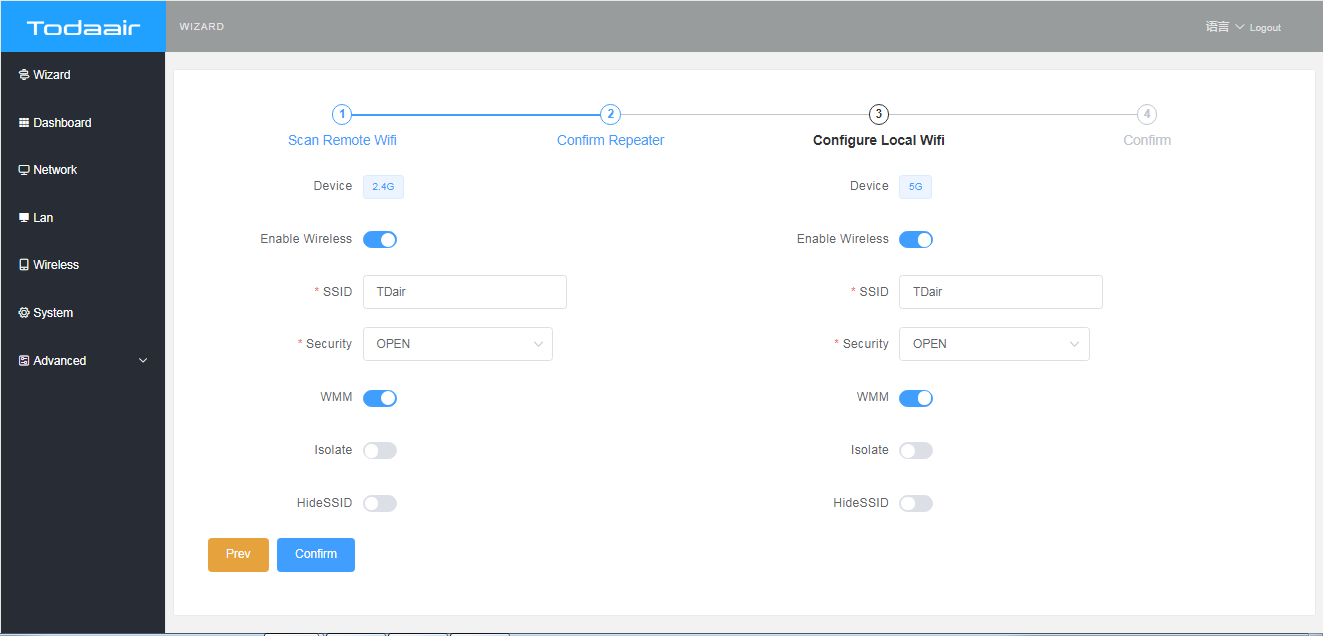
Ⅱ.Steps For Configuring A Repeater On The Mobile Phone
1.Open the WiFi option on the mobile phone and select the default name of the repeater TDair connection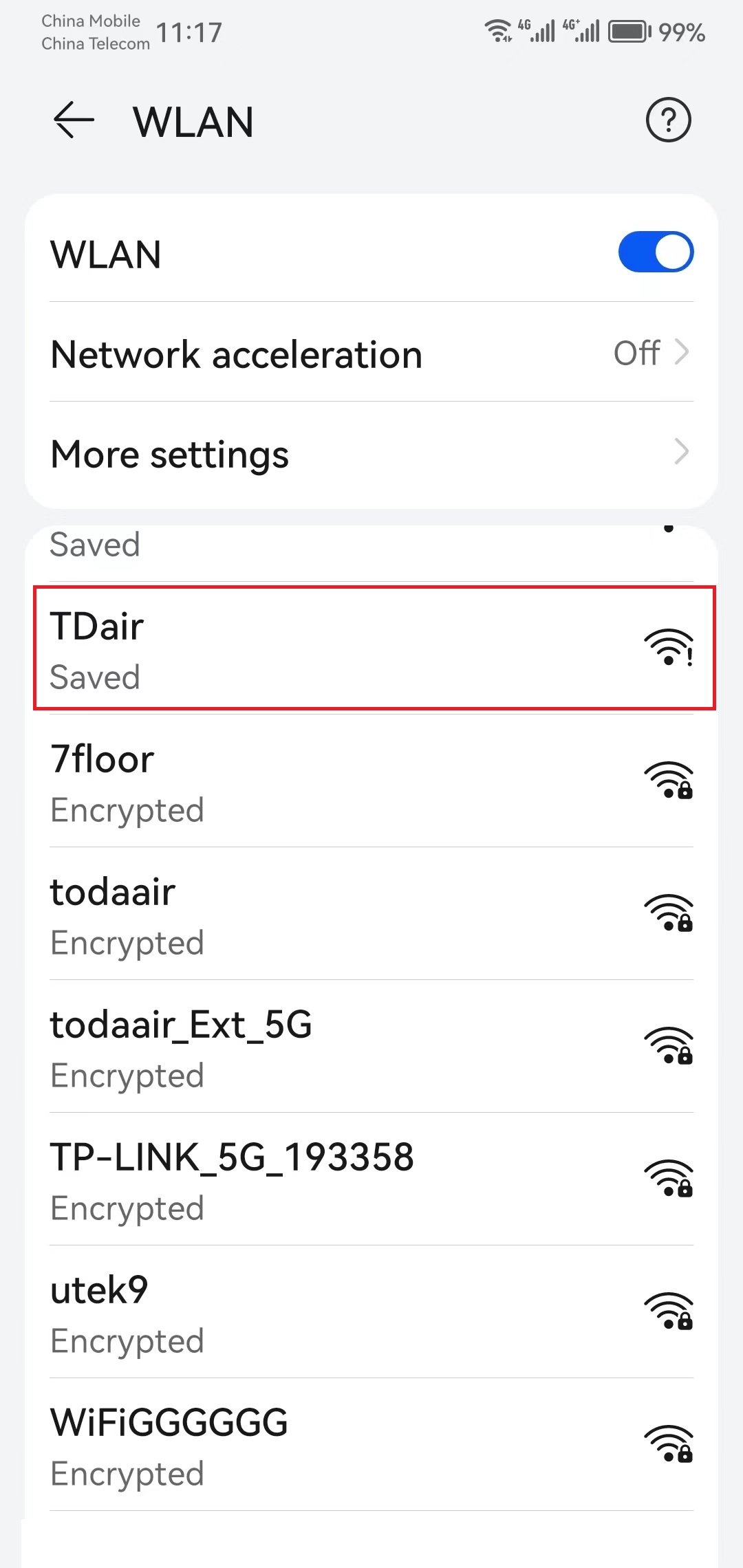
2.The phone automatically jumps to the configuration page. If the browser does not automatically pop up, manually open the browser and enter 192.168.34.1. Default password: admin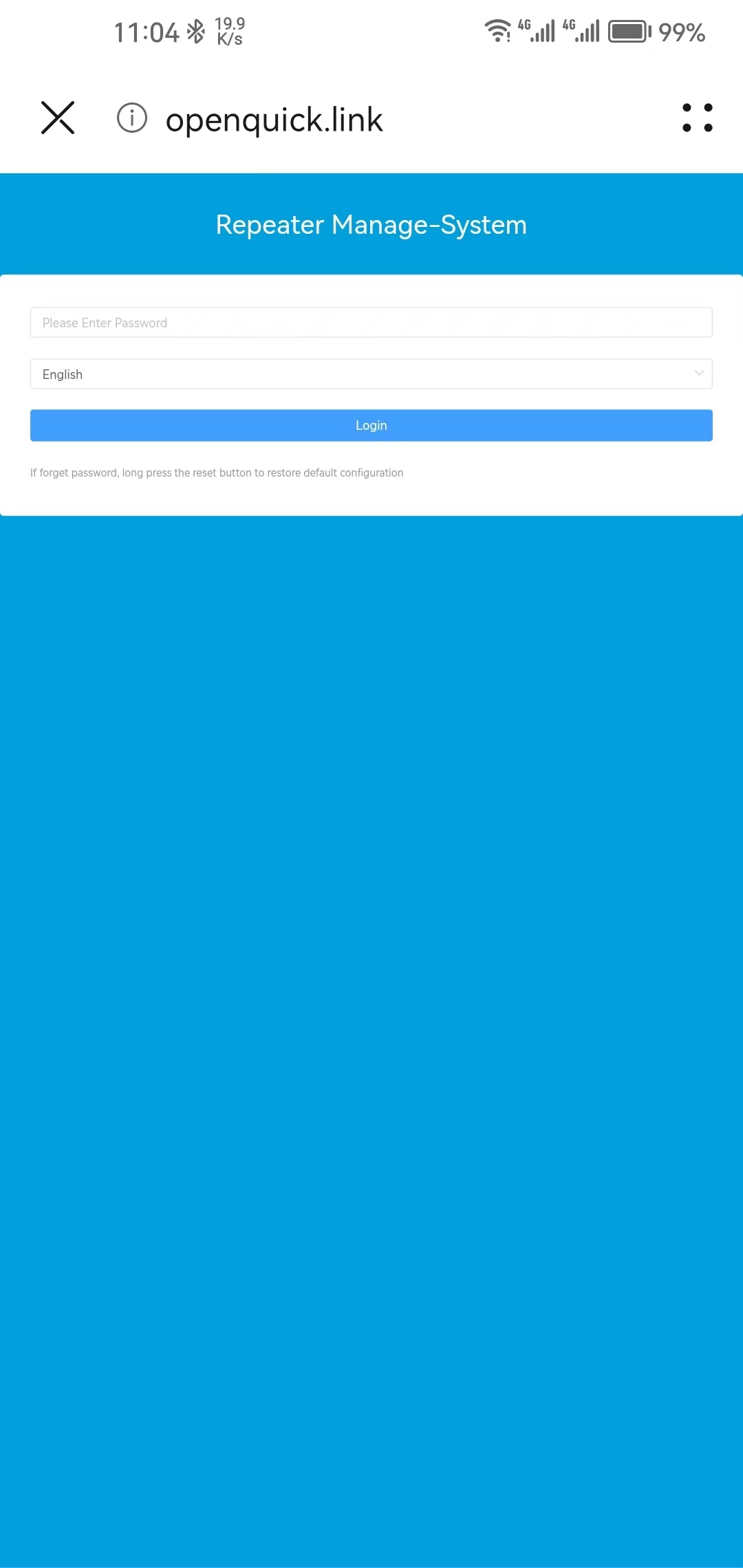
3.Select the 2.4G or 5.8G network signal source that needs to be relayed, and click Scan Network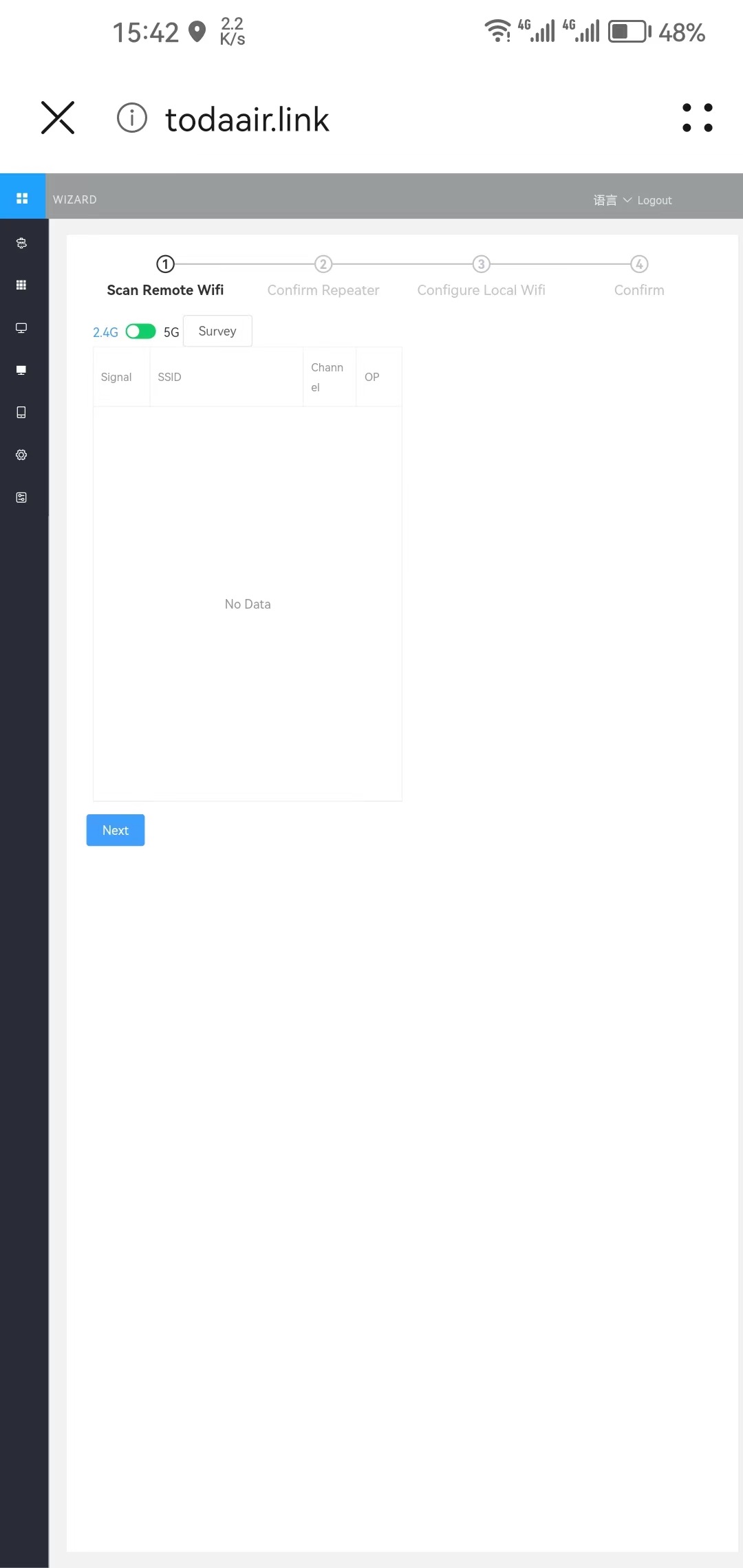
4.After the WiFi name appears, select the WiFi name that needs to be relayed and click to select it to enter the next step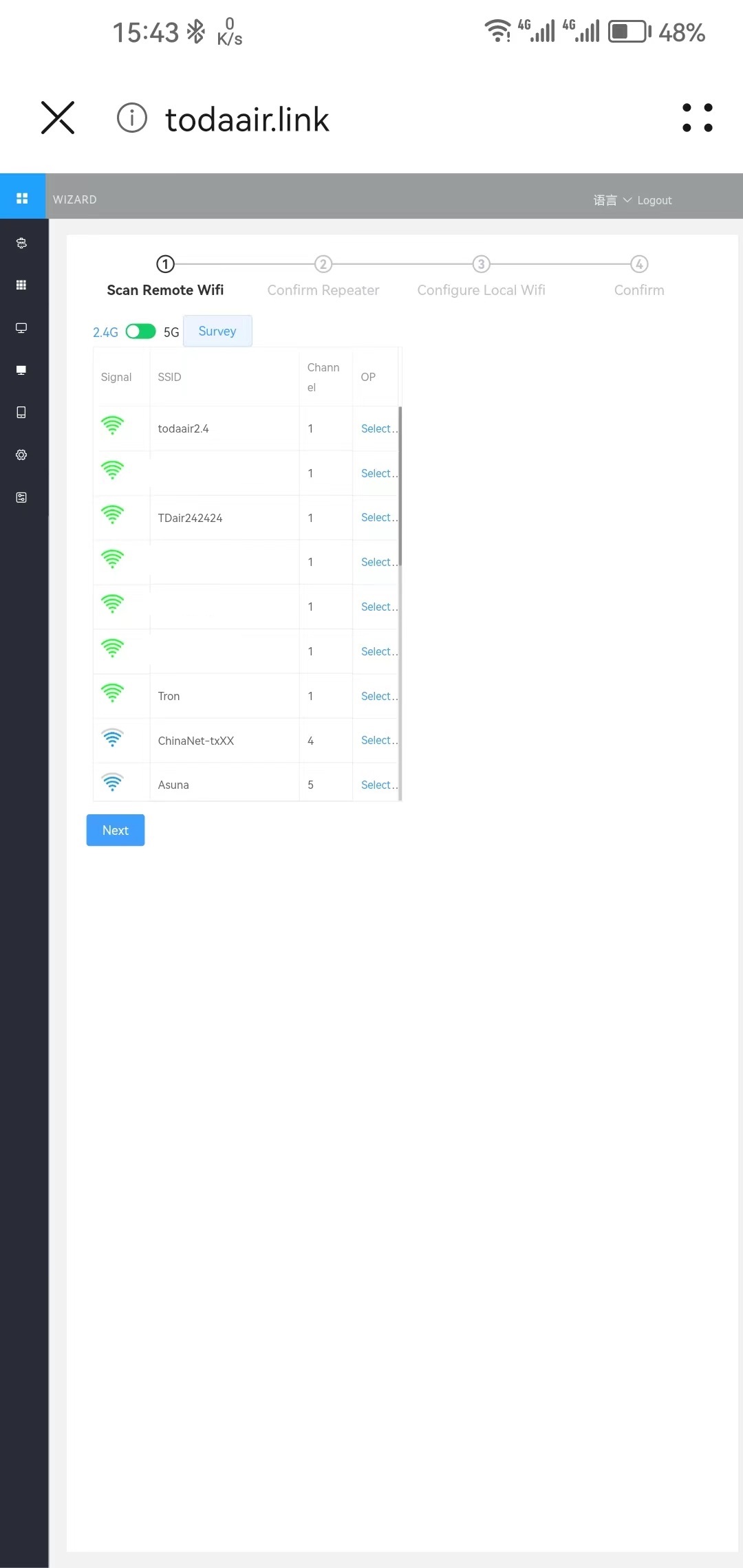
5.After confirming that the selected signal source is correct, select the wireless password to fill in the WiFi password of the signal source, and then click Next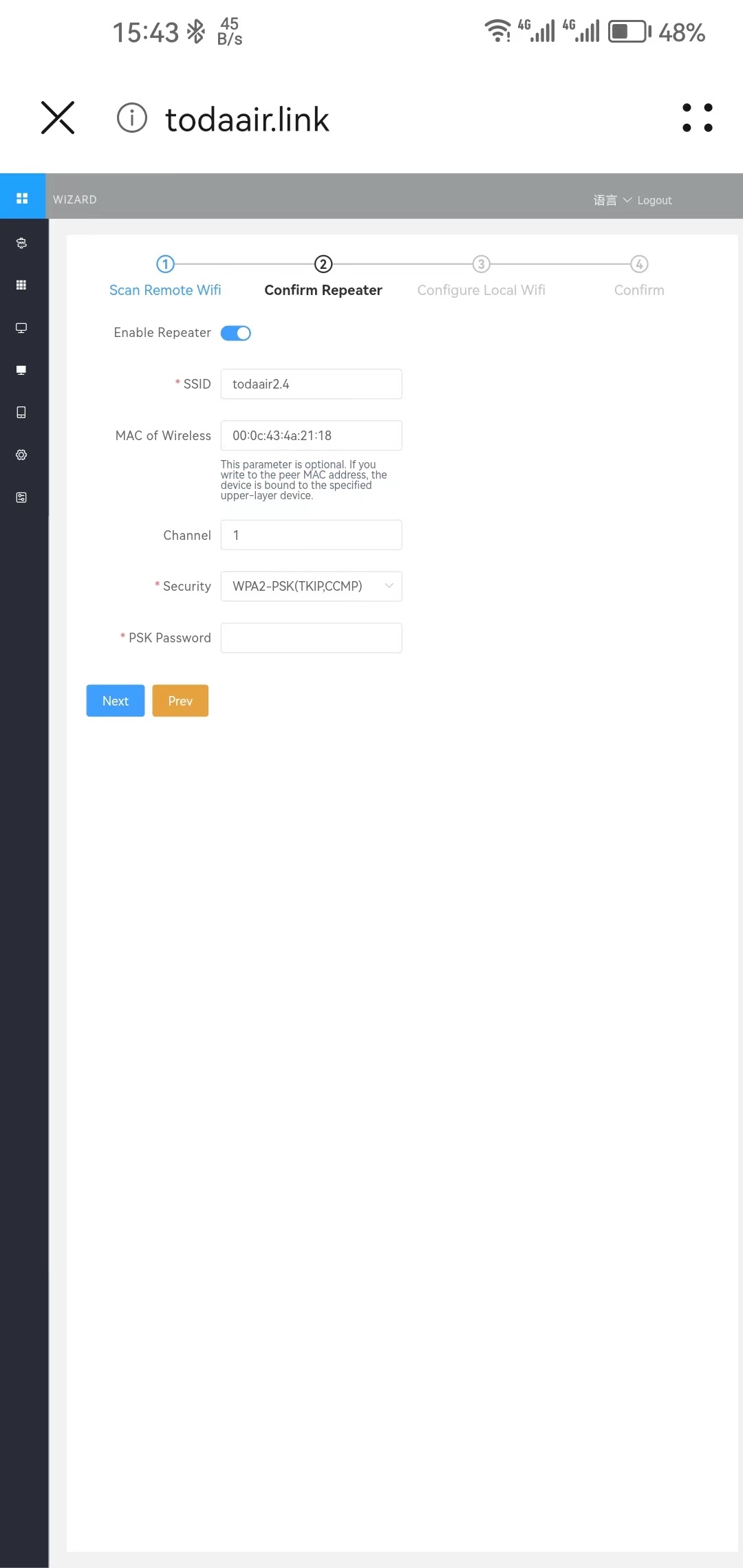
6.Modify the 2.4G and 5.8G network WiFi names and passwords after the relay, and click Save Configuration to configure successfully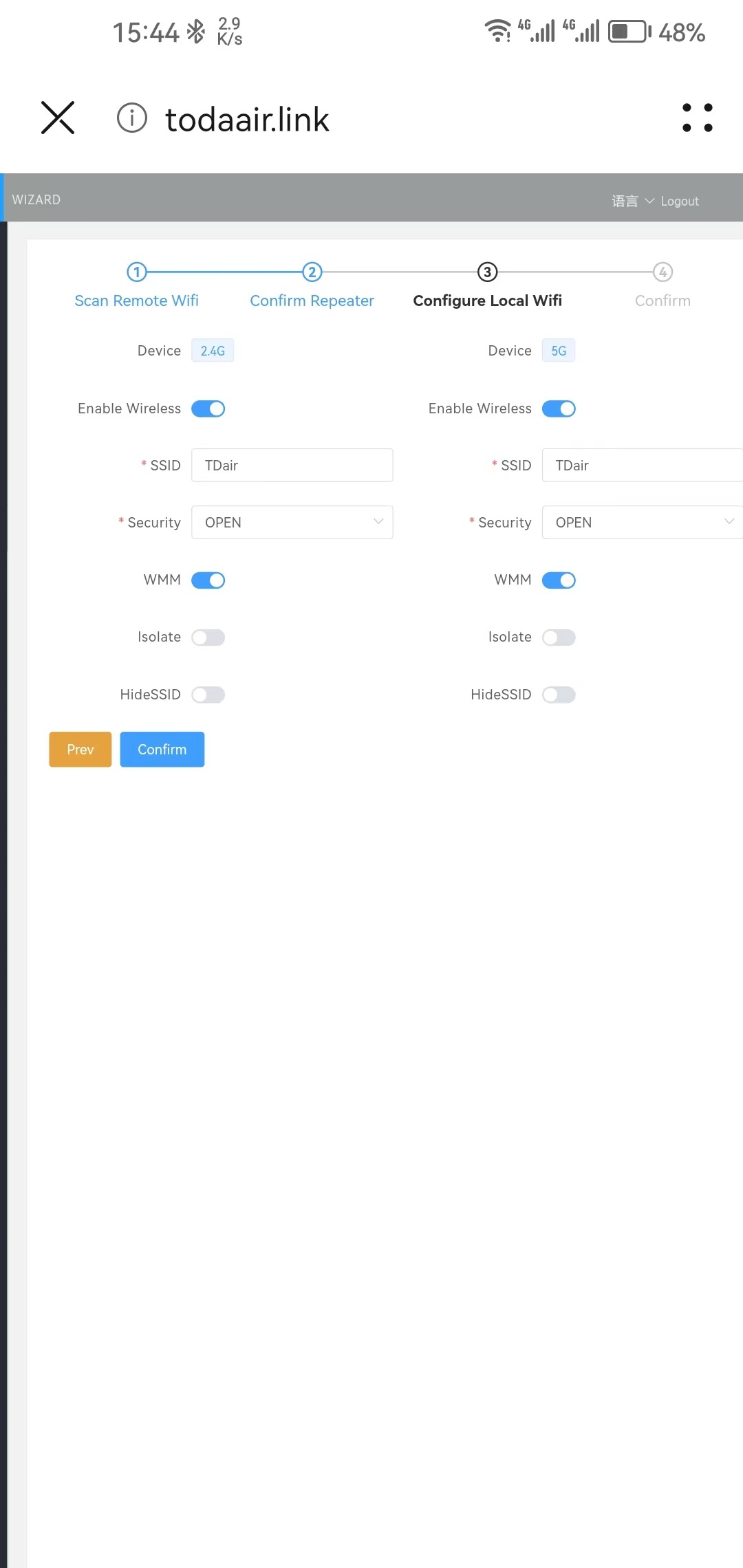
最后编辑:todaair01 更新时间:2023-07-15 09:08